Roblox's materials are unlike materials on other platforms, in that their visual appearance and their physical properties reflect those of materials in the real world. For example, concrete is heavier than plastic and sinks faster in water. When you set the material of a part or terrain, Roblox simulates its physical material properties to make this behavior just work.
The Roblox engine offers a range of base materials suitable to build many experiences, including various categories of metal, rock, and organic materials.
You can also create your own custom materials and apply them to parts or terrain. Custom materials have an additional adaptive materials behavior that lets you adapt any model to use your art style and custom materials, even if someone else created the model.
Applying Materials
You can quickly apply materials to parts through the Material widget. The Material Manager offers the same functionality and an additional "paint tool" application mode.
Material Widget
The Material widget is accessible from either the Home or Model tabs.

Clicking the small dropdown arrow reveals a material picker and, by default, applies the chosen material to all selected parts. Once you've selected a material, you can quickly apply it to other parts by selecting those parts and clicking the Material button itself.

Material Manager
If you've enabled the Material Picker beta, access the Material Manager from the picker window. If you have not enabled the beta, locate its dedicated button to the left of the Color button in the Home or Model tab.
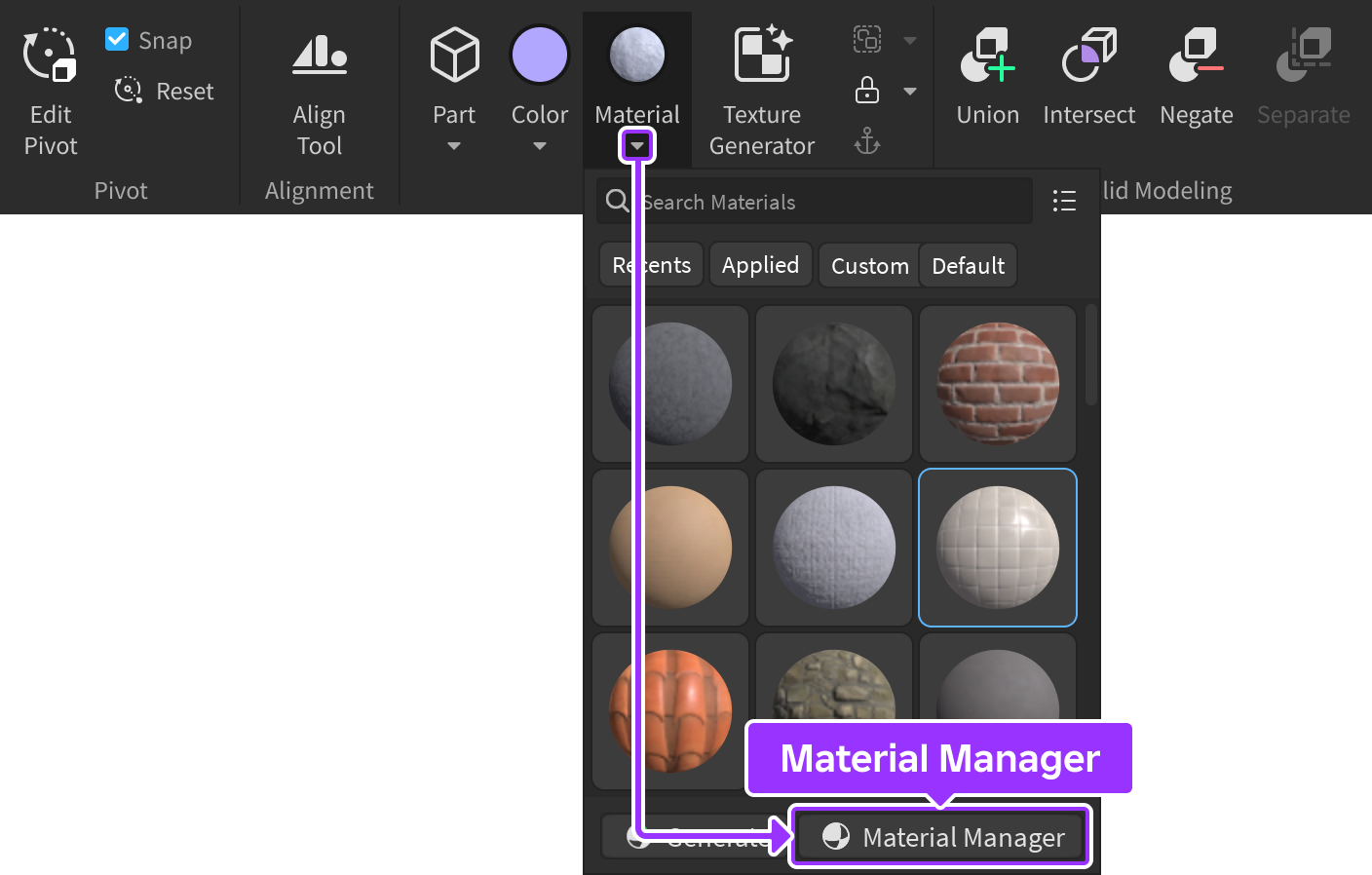
From the manager window, you can apply materials to parts through the following workflows.
The default Enum.Material property for new Part instances is Plastic. To apply a different material to parts:
In the 3D viewport or Explorer, select one or more parts.
In the Material Manager palette, hover your mouse over the desired material (you don't need to select it) and click the Apply to Selected Parts button.

Custom Materials
The Material Manager provides a user interface to interact with various aspects of MaterialService, including creating new custom materials and applying them to parts and terrain. Custom materials are represented by MaterialVariant instances within MaterialService.
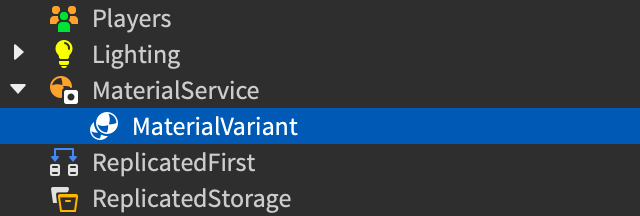
You can apply custom materials per-part or globally to both parts and terrain, and you can fine-tune how custom materials apply to faces of terrain with TerrainDetail instances.
Creating Custom Materials
You can edit all properties of a custom material in the Material Manager or through the properties of a MaterialVariant instance. You can also generate custom materials through the prompt‑based Material Generator.
To create a custom material in the Material Manager:
Click the base material from which your custom material will inherit physical properties. If you skip this step, the base material will be Plastic, but you can change it later.

In the top-left corner, click Create Material Variant.

A new variant appears in the palette with an icon in the bottom-right corner, indicating it's a custom material.

In the inspector, rename your custom material to describe its purpose. You can change the name later, but if you do so after applying the material to parts, you'll need to re-apply it to those parts.
For each texture map option such as Color or Normal, paste an asset ID or import a new texture from your computer. Square textures work best. If you don't specify an asset for a texture map, that texture remains blank.
If desired, adjust the Studs Per Tile and Pattern values to change how the material looks.
Applying Custom Materials
For parts, you can use a custom material just like any other material, applying it to selected parts through the Material widget or the Material Manager.¹
You can also apply the new material to a part by setting its MaterialVariant property in the Properties window. In this case, Studio automatically sets its Material property to the base material you chose when creating the material.
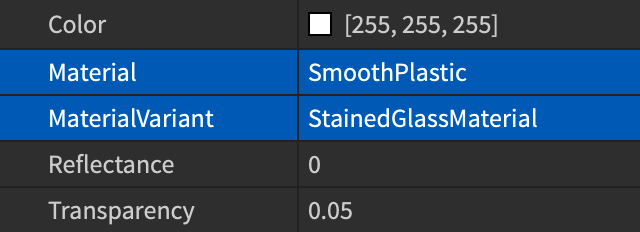
Material Overrides
You can set a custom material as a material override to make its base material serve as a reference to the custom material. When you do so, Studio will use the custom material for both the textures and physical properties of any part or terrain that uses the custom material.
Setting Overrides
To set a custom material as a material override in the Material Manager:
Click the custom material that you want to set as an override.
In the inspector, scroll down to Overrides and enable Set as Override.

The new override appears as a property of MaterialService in the Properties window.

Terrain Details
By default, applying a custom material to parts or as an override applies that custom material as tiles across each face. For terrain, you can optionally configure TerrainDetail instances to customize the top, side, and bottom of terrain voxels using that custom material.
To customize the faces of terrain using a custom material:
In the palette of the Material Manager, click the custom material.
In the inspector, confirm that its Set as Override toggle is enabled.

In the Terrain Details section, click Create for each face you want to customize.

For each face you enable, expand the arrow to access and edit details such as its name, texture maps, studs per tile, and pattern.

Disabling Overrides
You can disable an entire material override and all base materials that it's currently overriding, or you can disable the override for a specific base material.
In the palette of the Material Manager, click a custom material that's being used as an override.
In the inspector, scroll down to Overrides and disable Set as Override.

Physical Properties
All materials have built-in physical properties such as density, elasticity, and friction. Through the application of custom materials with unique physical properties, you can affect global material behavior for all parts and terrain which use the custom material, such as creating an extremely slippery variant of the Ice material.
When factoring physical properties, the engine prioritizes more granular per-part settings over material behaviors to determine the effective physical properties of a surface:

Custom physical properties of the specific part.

Custom physical properties of the part's custom material.

Custom physical properties of the material override of the part's material.
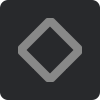
The default physical properties of the part's material.
To set unique physical properties for any custom material and automatically apply them to all parts and terrain which use the material:
In the palette of the Material Manager, click the custom material.
In the inspector, scroll down to the Physics section and set custom physical properties as detailed in the PhysicalProperties reference.

For any part that uses the custom material and does not have part-specific overrides, the CurrentPhysicalProperties branch in the Properties window reveals that its default physical properties are overridden by the custom material's properties.

Adaptive Materials
When you apply a custom material to a part, the part's Part.MaterialVariant property becomes the name of its MaterialVariant rather than its specific instance. This means that when you reuse the part in the same or a different place, as in a model or package, it's easier for you to adapt different custom materials to adjust the part's look. The adaptive behavior of custom materials has the following effects:
- If you create collections of custom materials with the same name but different textures, then you can quickly change the style of a place by changing which collection is a child of MaterialService.
- If you insert a model with parts that use a custom material, then you can modify its look by creating an instance of MaterialVariant in MaterialService and renaming it to the same name as the previous custom material, rather than applying the new material to the parts in the model.
When you reuse custom materials in models and packages, each MaterialVariant instance must be in MaterialService for it to work.
- If you publish a model in the Creator Store with a custom material, include the MaterialVariant instance in the model. For more information about publishing models to the Creator Store, see Publishing Assets.
- If you insert a model from the Creator Store, look for any MaterialVariant instances and copy them to MaterialService. For more information about importing models from the Creator Store, see Creator Store.
- If you want to use custom materials with packages, put the package in MaterialService. For more information on packages, see Packages.
The Creator Store has a category called Materials for "material packs", models that contain only MaterialVariant, TerrainDetail, Folder, and Model instances. The Materials category is a way to promote and discover custom materials by other creators.
Asset ID & Property Reference
Base Materials
Shaders generate the look and feel of materials. The base material shaders work differently than the shader which MaterialVariant instances use, so you can't create custom materials that look exactly like base materials, but you can still create custom materials that use their textures. The following tables list the asset IDs for base materials.
| Material | Color | Normal | Metalness | Roughness |
|---|---|---|---|---|
| Asphalt | 9930003046 | 9429449876 | 9429450346 | |
| Basalt | 9920482056 | 9438412214 | 9438412457 | |
| Brick | 9920482813 | 9438453152 | 9438453413 | |
| Cobblestone | 9919718991 | 9438457162 | 9438457470 | |
| Concrete | 9920484153 | 9466554006 | 9466554186 | |
| CorrodedMetal | 9920589327 | 9439548484 | 9439548749 | 9439556441 |
| CrackedLava | 9920484943 | 9438508790 | 9438509046 | |
| DiamondPlate | 10237720195 | 9438583222 | 9438583347 | 9438583558 |
| Fabric | 9920517696 | 9873280412 | 9873282563 | |
| Foil | 9466552117 | 9424786192 | 9424786272 | 9424786620 |
| Glacier | 9920518732 | 9438812958 | 9438851286 | |
| Glass | 9438868521 | 7547304785 | 7547304892 | |
| Granite | 9920550238 | 9438882935 | 9438883109 | |
| Grass | 9920551868 | 9438955773 | 9438955997 | |
| Ground | 9920554482 | 9439043558 | 9439043765 | |
| Ice | 9920555943 | 9467301039 | 9467301203 | |
| LeafyGrass | 9920557906 | 9439080781 | 9439080950 | |
| Limestone | 9920561437 | 9439415191 | 9439415495 | |
| Marble | 9439430596 | 9439431240 | 9439431383 | |
| Metal | 9920574687 | 9873295432 | 9873318201 | 9873318890 |
| Mud | 9920578473 | 9439509827 | 9439510012 | |
| Pavement | 9920579943 | 9439519281 | 9439519532 | |
| Pebble | 9920581082 | 9439528644 | 9439537267 | |
| Rock | 9920587470 | 9439538417 | 9439545859 | |
| Salt | 9920590225 | 9439565809 | 9439566688 | |
| Sand | 9920591683 | 9439577084 | 9439577327 | |
| Sandstone | 9920596120 | 9439596530 | 9439596711 | |
| Slate | 9920599782 | 9439612514 | 9439612733 | |
| Snow | 9920620284 | 9439632006 | 9439632145 | |
| Wood | 9920625290 | 9439641376 | 9439648605 | |
| WoodPlanks | 9920626778 | 9439650689 | 9439658127 |
Default Colors
The following table lists the default RGB values for each base material. For information on how to color parts and terrain, see Parts and Environmental Terrain respectively.
| 2022 Material | RGB Value | Color |
|---|---|---|
| Asphalt | 80, 84, 84 | |
| Basalt | 75, 74, 74 | |
| Brick | 138, 97, 73 | |
| Cobblestone | 134, 134, 118 | |
| Concrete | 152, 152, 152 | |
| CorrodedMetal | 104, 140, 173 | |
| CrackedLava | 255, 24, 67 | |
| DiamondPlate | 168, 175, 176 | |
| Fabric | 194, 193, 168 | |
| Foil | 168, 175, 176 | |
| Glacier | 221, 228, 229 | |
| Glass | 138, 167, 168 | |
| Granite | 149, 146, 139 | |
| Grass | 111, 126, 62 | |
| Ground | 140, 130, 104 | |
| Ice | 204, 210, 223 | |
| LeafyGrass | 106, 134, 64 | |
| Limestone | 255, 243, 192 | |
| Marble | 122, 122, 122 | |
| Metal | 168, 175, 176 | |
| Mud | 121, 112, 98 | |
| Pavement | 143, 144, 135 | |
| Pebble | 122,122,118 | |
| Rock | 99, 100, 102 | |
| Salt | 255, 255, 254 | |
| Sand | 207, 203, 167 | |
| Sandstone | 148, 124, 95 | |
| Slate | 88, 89, 86 | |
| Snow | 235, 253, 255 | |
| Wood | 172, 148, 108 | |
| WoodPlanks | 172, 148, 108 |
Default Physical Properties
The following table lists the default physical properties for each material as detailed in the PhysicalProperties reference. The 2022 materials and pre-2022 materials have the same values. For information on setting custom physical properties, see Physical Properties.
| Material | Density | Elasticity | ElasticityWeight | Friction | FrictionWeight |
|---|---|---|---|---|---|
| Asphalt | 2.36 | 0.2 | 1 | 0.8 | 0.3 |
| Basalt | 2.691 | 0.15 | 1 | 0.7 | 0.3 |
| Brick | 1.922 | 0.15 | 1 | 0.8 | 0.3 |
| Cobblestone | 2.691 | 0.17 | 1 | 0.5 | 1 |
| Concrete | 2.403 | 0.2 | 1 | 0.7 | 0.3 |
| CorrodedMetal | 7.85 | 0.2 | 1 | 0.7 | 1 |
| CrackedLava | 2.691 | 0.15 | 1 | 0.65 | 1 |
| DiamondPlate | 7.85 | 0.25 | 1 | 0.35 | 1 |
| Fabric | 0.7 | 0.05 | 1 | 0.35 | 1 |
| Foil | 2.7 | 0.25 | 1 | 0.4 | 1 |
| ForceField | 2.403 | 0.2 | 1 | 0.25 | 1 |
| Glacier | 0.919 | 0.15 | 1 | 0.05 | 2 |
| Glass | 2.403 | 0.2 | 1 | 0.25 | 1 |
| Granite | 2.691 | 0.2 | 1 | 0.4 | 1 |
| Grass | 0.9 | 0.1 | 1.5 | 0.4 | 1 |
| Ground | 0.9 | 0.1 | 1 | 0.45 | 1 |
| Ice | 0.919 | 0.15 | 1 | 0.02 | 3 |
| LeafyGrass | 0.9 | 0.1 | 2 | 0.4 | 2 |
| Limestone | 2.691 | 0.15 | 1 | 0.5 | 1 |
| Marble | 2.563 | 0.17 | 1 | 0.2 | 1 |
| Metal | 7.85 | 0.25 | 1 | 0.4 | 1 |
| Mud | 0.9 | 0.07 | 4 | 0.3 | 3 |
| Neon | 0.7 | 0.2 | 1 | 0.3 | 1 |
| Pavement | 2.691 | 0.17 | 1 | 0.5 | 0.3 |
| Pebble | 2.403 | 0.17 | 1.5 | 0.4 | 1 |
| Plastic | 0.7 | 0.5 | 1 | 0.3 | 1 |
| Rock | 2.691 | 0.17 | 1 | 0.5 | 1 |
| Salt | 2.165 | 0.05 | 1 | 0.5 | 1 |
| Sand | 1.602 | 0.05 | 2.5 | 0.5 | 5 |
| Sandstone | 2.691 | 0.15 | 1 | 0.5 | 5 |
| SmoothPlastic | 0.7 | 0.5 | 1 | 0.2 | 1 |
| Slate | 2.691 | 0.2 | 1 | 0.4 | 1 |
| Snow | 0.9 | 0.03 | 4 | 0.3 | 3 |
| Wood | 0.35 | 0.2 | 1 | 0.48 | 1 |
| WoodPlanks | 0.35 | 0.2 | 1 | 0.48 | 1 |