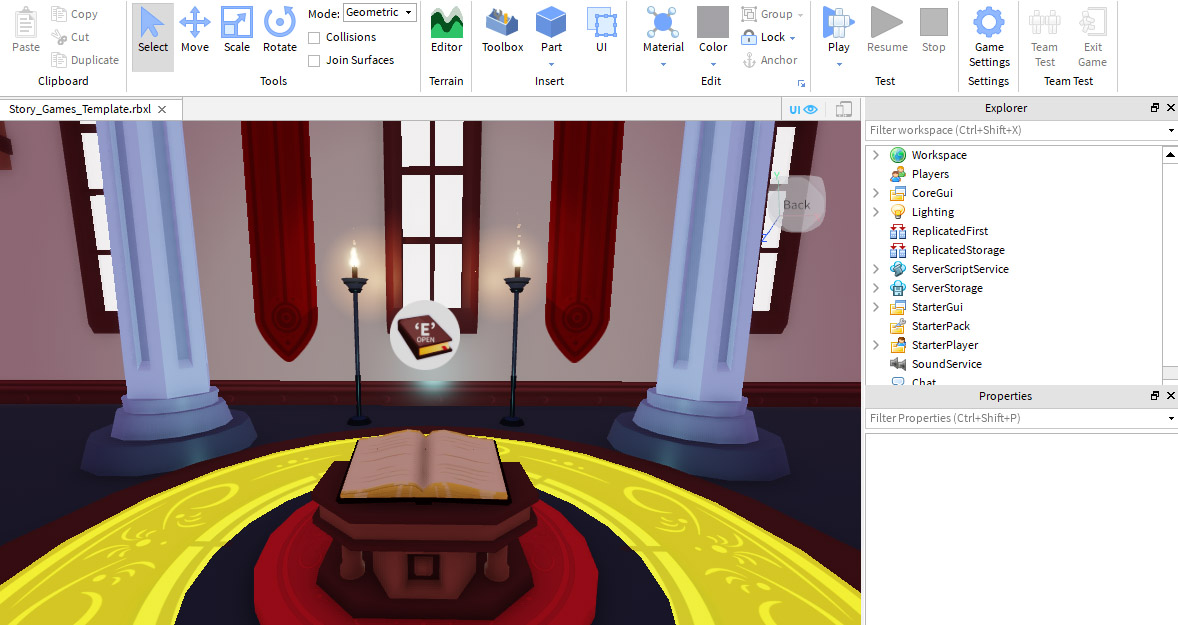With the story created, it's time to turn that vision into code using Roblox.
Starting Roblox Studio
The experience will be created using Roblox Studio. It's free to use and can instantly publish games to iPhone, Android, Xbox Live, PC, Mac, and VR.
- Open Roblox Studio by double-clicking the it's icon on the desktop (Windows) or clicking the dock icon (Mac).
- On the login screen, enter your Roblox username and password, then click Log In.
Opening the Template
A template has been created that has everything needed for the experience to work, except the code for the actual story. Templates are pre-made worlds that you can use as a base for your own experiences.
In Roblox Studio, in the top left, click File > Open from File and select the downloaded file.
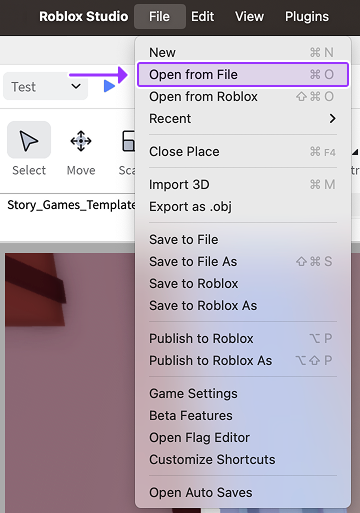
Closing Extra Windows
The first time you launch Roblox Studio, extra windows might open up that you don't need right now. Closing the extra windows will give you more space to see what you're doing.
Close all windows on the left side of Studio by clicking the X. If you don't see anything to close, go to the next step.
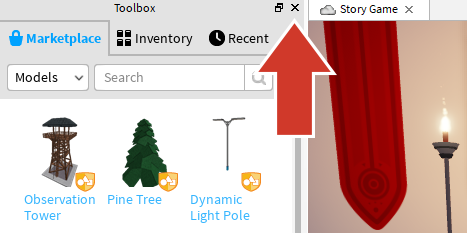
Leave the Explorer window on the right side open. Make Studio look like the image below. If you don't see the Explorer, click on the View tab and click the Explorer icon.