To make sure the animation repeats smoothly, copy the first pose to the end of the animation before creating the second pose. To move to the end of the animation, you'll need to change your position on the timeline. This is the numbered line representing the animation in seconds.

Copy the First Pose
The first pose is at 0:00 on the timeline.
In the Animation Editor, click on the top white diamond in the timeline. The diamond represents the entire start pose. Make sure the white diamond has a blue border (meaning it's selected)
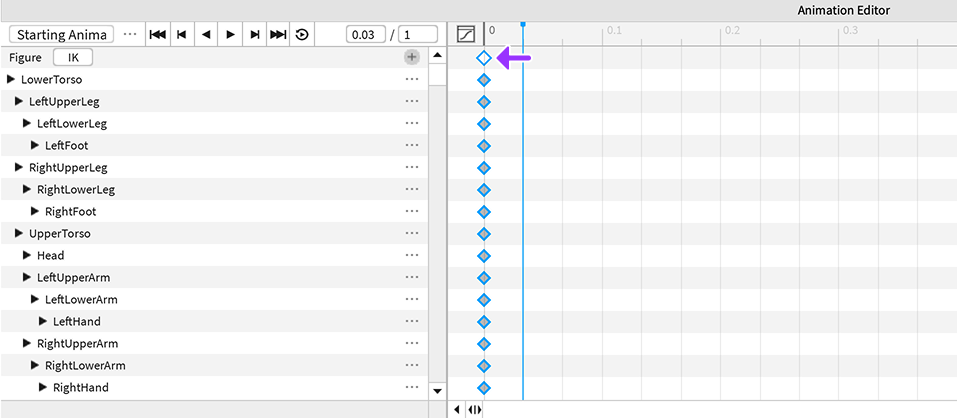
Copy the pose by pressing Ctrl + C or ⌘ + C.
To move to the animation end, find the box for current time, click on it, and clear the text inside. In that box, type 1:00 and press Enter. Notice the blue line will move to the animation's end.
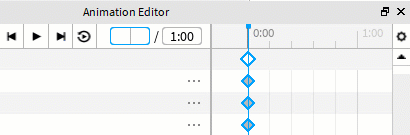
To paste the first pose at the end, press Ctrl + V or ⌘ + V. A new set of diamonds will appear at the end.
