Roblox offers a variety of analytics features to help you chart your experience's growth, track user behavior and retention, and find opportunities for optimization. You can use analytics to understand what actions you can take to grow your experience.
Growing Your Experience with Analytics
Consider following this 3-step plan to use analytics to grow your experience:
Step 1: Optimize retention, engagement, and monetization
Before driving too many new users to your experience, grow the following metrics to a level that's comparable to or above the benchmarks for similar experiences:
D1 (day 1) retention and average session time are key metrics to focus on first because they measure if new users are enjoying and coming back to your experience. For more information on improving this metric, see Retention and Engagement.
D7 (day 7) and D30 (day 30) retention measure if users are making progress in your experience and returning long-term. For more information on improving this metric, see Retention.
Payer conversion rate and ARPPU (average revenue per paying user) measure the effectiveness of your user monetization. It's important to be thoughtful about monetization from the start. For more information on improving this metric, see Monetization.
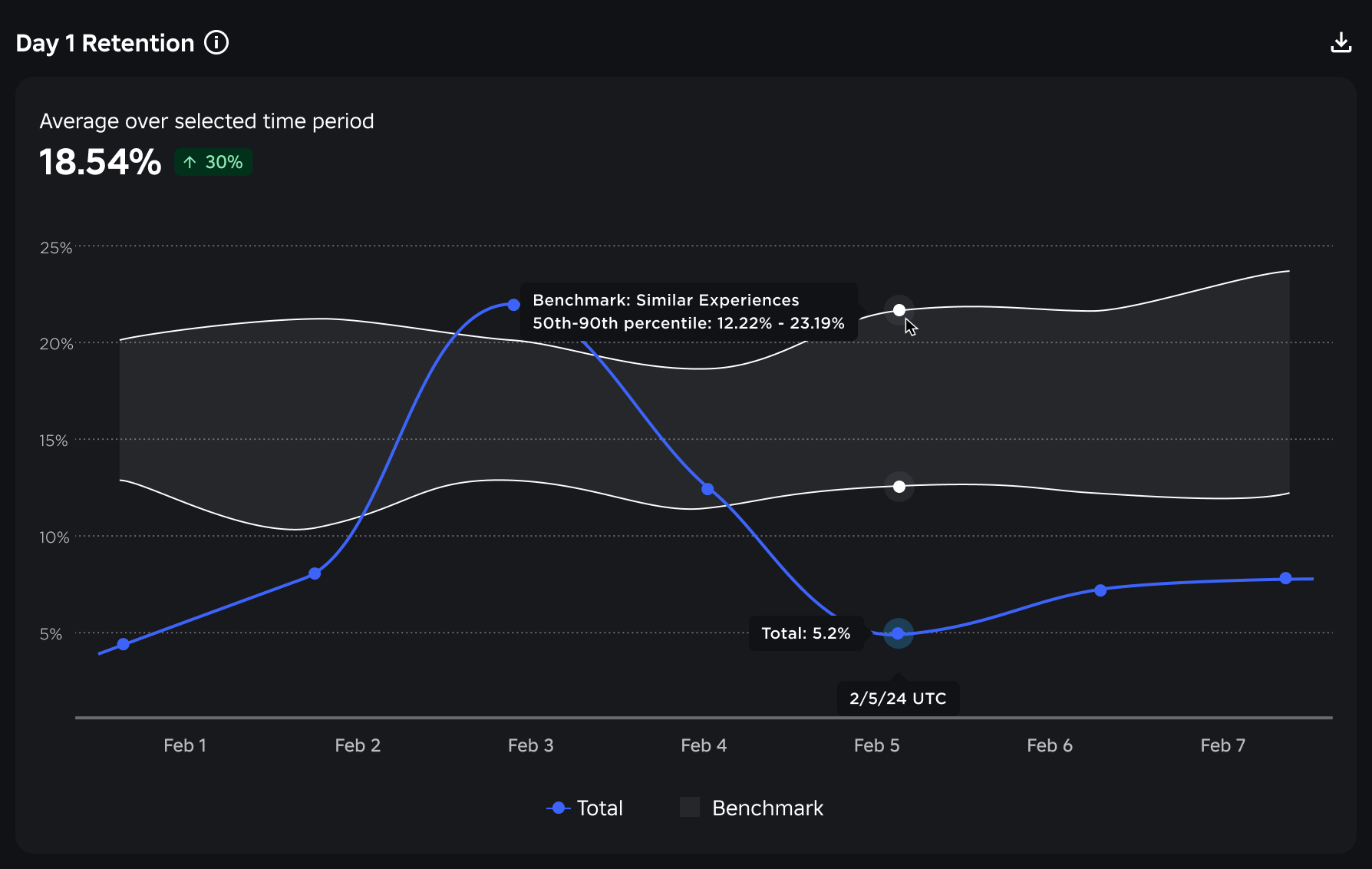
Step 2: Drive new user acquisition
After you have optimized your retention, engagement, and monetization, use your Acquisition page to understand:
- Where new users are coming from by source.
- How well each source is converting.
You can use the following chart to track your conversion rates from Roblox Home and Search. Test different experience icons, titles, and descriptions to see how they impact your conversion rate.
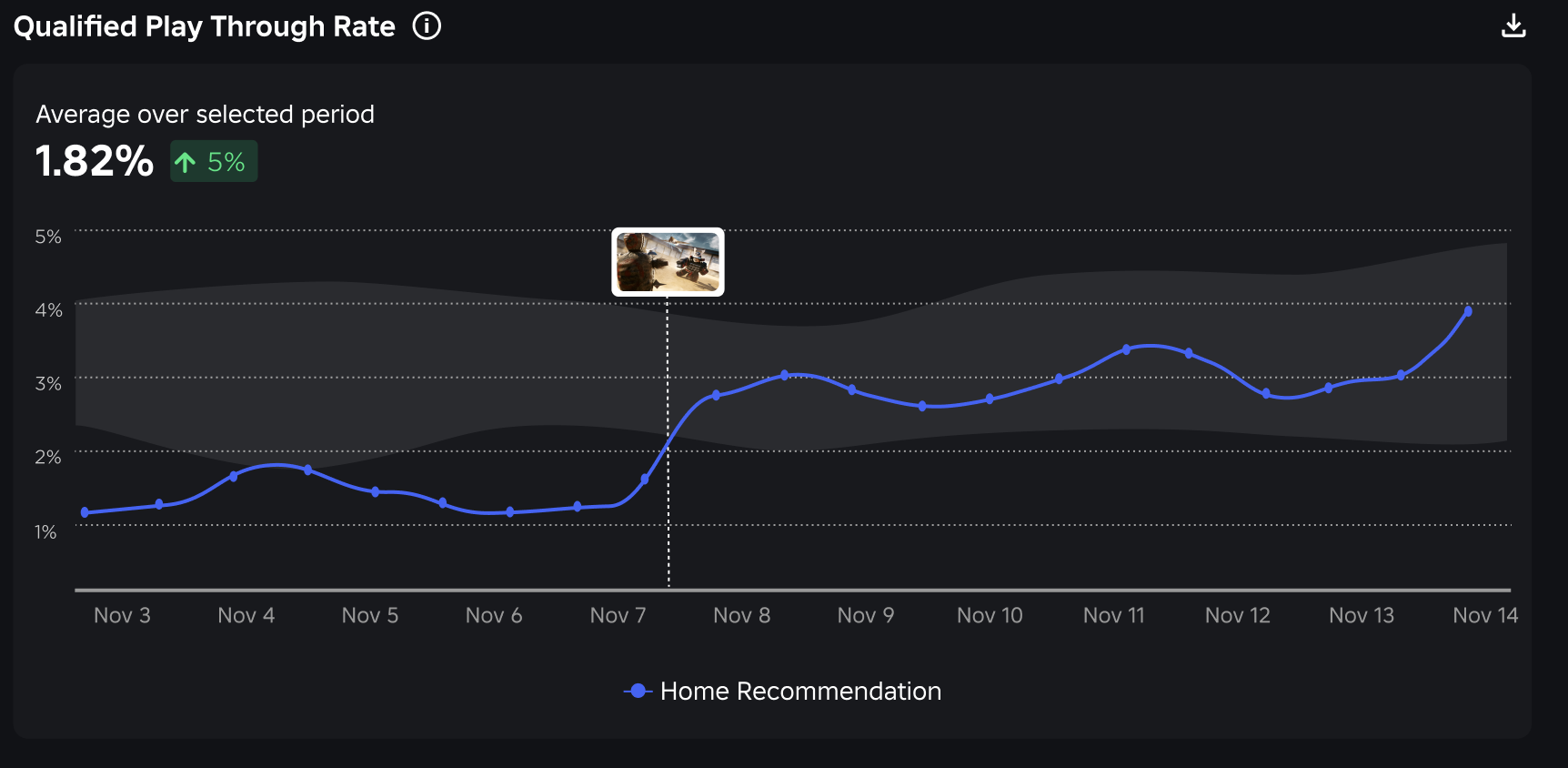
Roblox experiences are inherently social, and users love trying them out with their friends. Consider using features like events and player invite prompts to invite users to bring their friends to your experience.
Step 3: Monitor metrics after each experience update
After you update your experience, visit analytics to understand how the update impacted the following metrics:
- Retention: D1, D7, and D30 retention.
- Engagement: Average session time.
- Monetization: Payer conversion, ARPPU, and revenue.
- Acquisition: New users and conversion rates by source.
Analytics Home
Analytics Home is the highest-level entry point for creator analytics and is located in the left navigation of Creator Hub. Analytics Home enables you to:
- Monitor the analytics of multiple experiences at once
- Track avatar item sales and revenue
Monitoring Experiences
You can monitor the analytics of up to nine Roblox experiences by putting them into a watchlist. If you have analytics permissions for the experience, your watchlist provides the following analytics at a glance:
- Daily Active Users (DAU): Number of unique players who joined the game at least once in the given day.
- New Users: Number of DAUs who are first-time users.
- Session Time: Total play time divided by number of individual sessions each day.
- Day 1 Retention: Percentage of new users who played again after their first session ended.
- Daily Revenue: Total amount of Robux earned by the experience in a day.
If you add an experience to your watchlist that you don't have analytics permissions for, the card only populates publicly viewable stats. These include:
- Like Ratio
- CCU
- Updated Date
- Title
- Owner
Watchlists are applied on the account level, are private, and persist when toggling between groups. To add an experience to your watchlist, paste the Experience URL or add it from your Experience Table, which is a list view of all the experiences owned by your account or selected group.
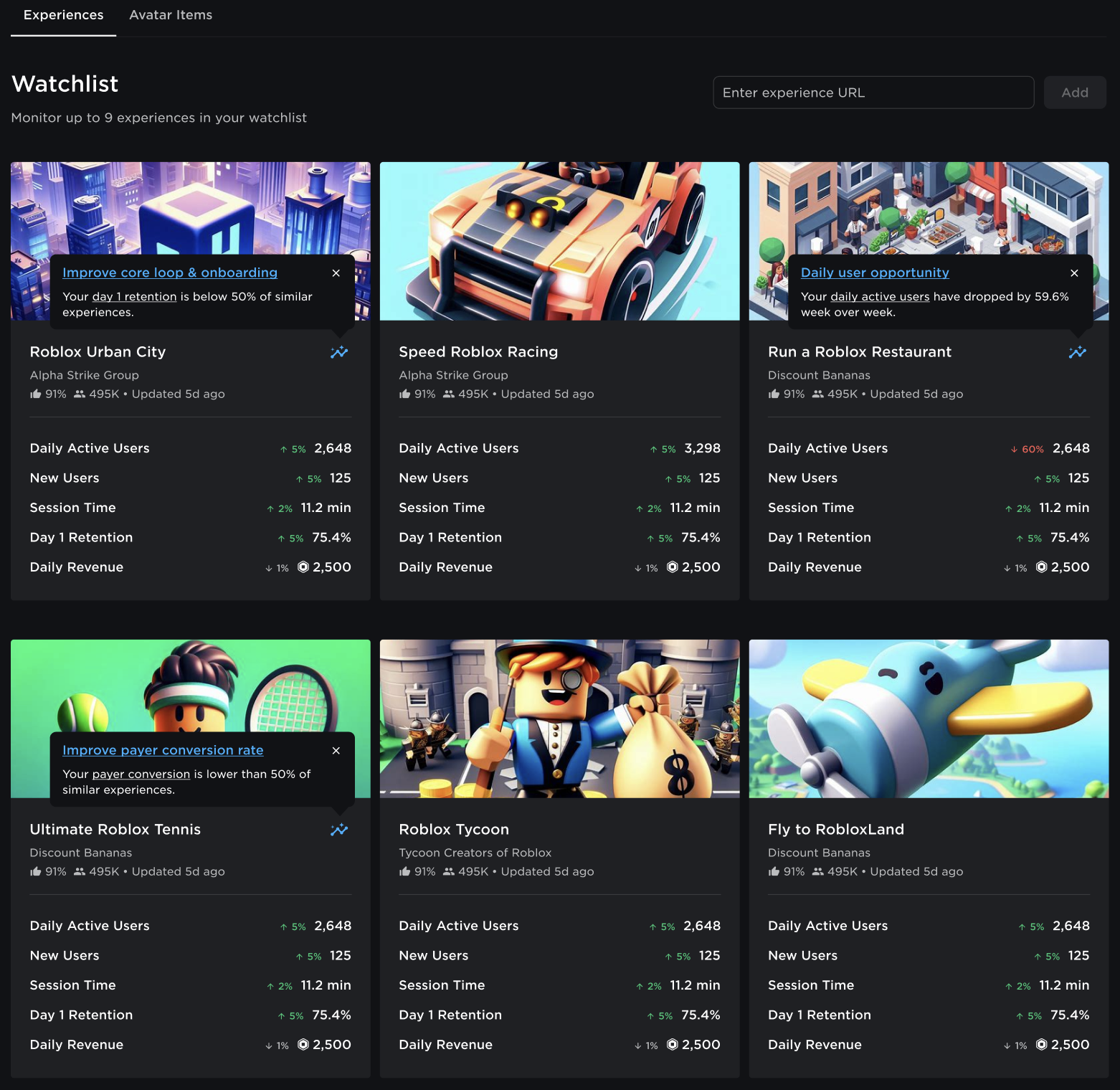
Clicking on an experience you're monitoring takes you to the experience overview page. If applicable, Analytics Insights offer direction on next steps and redirect you to applicable documentation and relevant analytics.
Tracking Avatar Sales and Revenue
Avatar items you've sold automatically appear within the Avatar Items tab. Here, you can:
- View top performing items: See your top selling and grossing avatar items over a selected time period.
- Analyze overall sales and revenue: Showcase up to eight top items on a time-series graph.
- Monitor your catalog: Examine a table with up to 200 items, filterable by item category and sales types, and sortable by sales and total revenue.
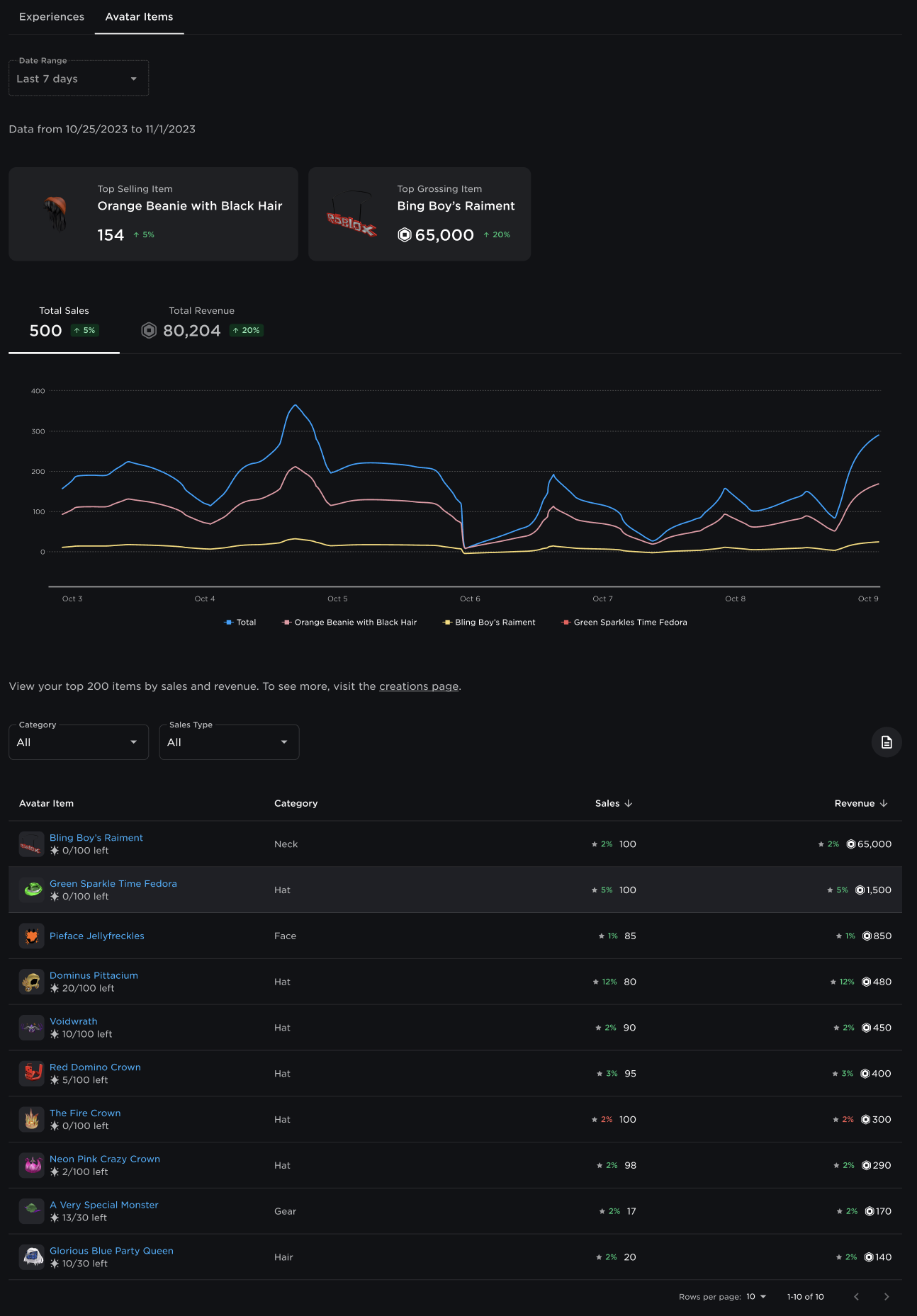
Analytics Insights
In each experience's overview page there are three key analytics insights to help you take action:
- Your metric is lower than 50% of similar experiences: This insight means that a metric is lower than 50% of similar experience benchmarks. Focus on improving this metric to grow your experience faster.
- Your metric has increased or decreased week over week: This insight points to a large percent change in a metric. Visit the chart for the articulated metric and filter through parameters to identify what might have led to the change.
- Your metric is at a six month high: This insight is meant to help you celebrate progress when a metric has reached a six month high. Note that if a metric is at a six month high but below benchmark comparisons, you should still continue to improve it.

For more information on how analytics works, see Analytics Dashboard. For more information how to use analytics to optimize your experience's design, see Analytics Essentials.