This is a good point at which to check your code and make sure it runs. Testing your code often makes it easier to figure out where you might have made a mistake.
Test your by code by clicking the Play button.

Walk up to the pedestal using W A S D on your keyboard and press E.
Control Action W Moves the camera forward. S Moves the camera back. A Moves the camera left. D Moves the camera right. Spacebar Your playable character jumps. Hold and drag the Right Mouse Button Moves the camera view around. Check to see if your question is displayed. Don't try to answer the question or click the "Submit" button. The code for that isn't made yet.
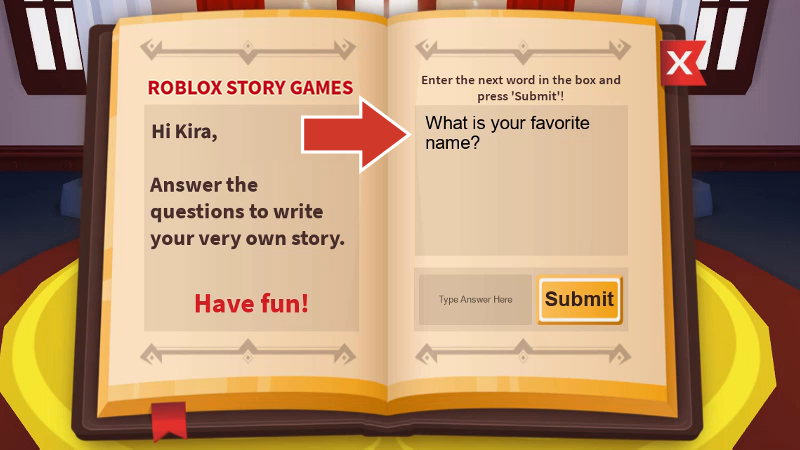
Stop the playtest.

Saving Your Code
It's important to save the whole project by publishing it to Roblox. It's a good idea to publish every ten minutes while you're working or after making a big change.
Select File → Publish to Roblox to open the publishing window.

Enter a place name and an optional description.

If desired, check Phone and Tablet. When ready, click the Create button. Once published, games can be edited from any computer since they're connected to your account.
