To implement animations in-game, use scripts. For this tutorial, you'll implement the previously made victory animation using a pre-made script. Once finished, this animation can be used to celebrate a player's accomplishment, like reaching the end of an obby or finding a secret.
Scripting Animations
Animations are triggered using scripts. One approach is to use events to play animations in a variety of situations, like a player finishing a level, defeating an enemy, or even making an in-game purchase.
Set up the Project
For this project, you'll create parts that when touched, trigger an animation for that player.
To organize all parts that will play the animation, add a folder in Workspace (hover over Workspace and click +) named TouchPartFolder.
In TouchPartFolder, add a part.

Make sure the part is placed where playing the animation would make sense, such as the end of a level or near an object players collect.
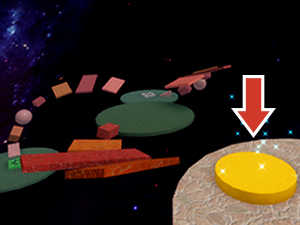
Example Victory Part 
Example Interaction Part In StarterPlayer > StarterCharacterScripts, create a LocalScript named TouchPartRegister. Then copy and paste the code below.
-- Used with "PlayerAnimationFeedback" script to play animations on part touches-- Serviceslocal ReplicatedStorage = game:GetService("ReplicatedStorage")local Players = game:GetService("Players")local player = Players.LocalPlayerlocal character = player.Character or player.Character:Wait()local humanoid = character:WaitForChild("Humanoid")local canTouch = false-- Include feedback animation modulelocal PlayerAnimationFeedback = require(ReplicatedStorage:WaitForChild("PlayerAnimationFeedback"))-- Function called when a part is touchedlocal function onPartTouch(otherPart)if humanoid and canTouch == false thencanTouch = truePlayerAnimationFeedback:PlayAnimation()canTouch = falseendend-- On startup, call animation module load functionPlayerAnimationFeedback:LoadAnimation(humanoid)-- Also bind a folder of parts to the "Touched" event to run "onPartTouch()"local touchPartFolder = workspace:WaitForChild("TouchPartFolder")local touchParts = touchPartFolder:GetChildren()for i, touchPart in touchParts dotouchPart.Touched:Connect(onPartTouch)endThis script finds all parts in the TouchPartFolder and gives them Touched() events. When fired, the event runs a function that plays an animation for a player.
The next script triggers animations for a player. In ReplicatedStorage, create a new ModuleScript named PlayerAnimationFeedback. Then, copy and paste the code below.
-- Used with "TouchPartRegister" script to play animations for a playerlocal PlayerAnimationFeedback = {}local feedbackAnimationTracklocal ANIMATION_FADE = 0.3local ANIMATION_ID = "rbxassetid://YOUR_ANIMATION"-- Function to load animation onto player's characterfunction PlayerAnimationFeedback:LoadAnimation(humanoid)local feedbackAnimation = Instance.new("Animation")feedbackAnimation.AnimationId = ANIMATION_IDfeedbackAnimationTrack = humanoid.Animator:LoadAnimation(feedbackAnimation)feedbackAnimationTrack.Priority = Enum.AnimationPriority.ActionfeedbackAnimationTrack.Looped = falseend-- Function to play the animationfunction PlayerAnimationFeedback:PlayAnimation()feedbackAnimationTrack:Play(ANIMATION_FADE)task.wait(feedbackAnimationTrack.Length)endreturn PlayerAnimationFeedback
Playing Animations
Animations must be identifed in a script, loaded, and played.
Setting the Animation
The script needs to know which animation to play. To use an exported animation, find its asset ID through a web browser. That ID will then allow that animation to be loaded in the script.
Open the Animations section of the Create page.
Locate and click an exported animation.
Copy its ID from the URL in your browser.

In the script, PlayerAnimationFeedback, replace the placeholder, YOUR_ANIMATION (Line 8), with the ID you copied.

Run the project and test that once a player hits the part, you see the animation.
Next Steps
Below are a few ways to continue learning
Learn About Animation
So far, you've learned how to create animations and add them into experiences. To continue learning, we recommend visiting the Animation overview.
On that page, you'll find useful links to improving animations, such as using the curve editor for smooth movement, or tips in refining animations.
Animate Parts
Additionally, start the optional lesson Animating Parts to learn how to code tweens, a feature that lets you scale, rotate, and move parts. A sample of the final project is below.