
Save the Animation
With the first pose is finished, save the animation.
In the Animation Editor, find and click on the three dots ... icon. Then select Save.

Save the Place
The animation is saved, but it's important to save the whole project by publishing it to Roblox. It's a good idea to publish every ten minutes while you're working or after making a big change.
Select File → Publish to Roblox to open the publishing window.
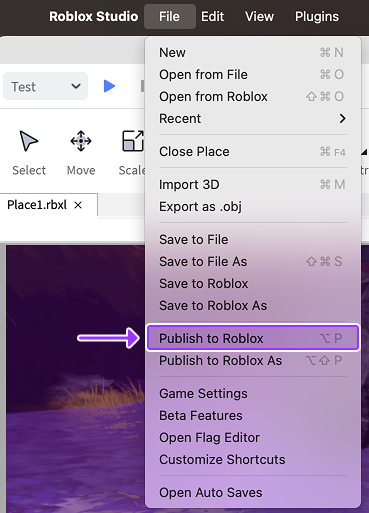
Enter a place name and an optional description.
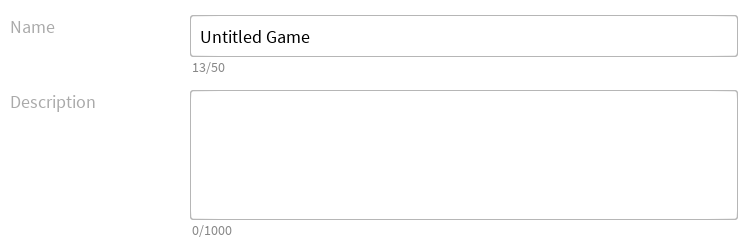
If desired, check Phone and Tablet. When ready, click the Create button. Once published, games can be edited from any computer since they're connected to your account.
