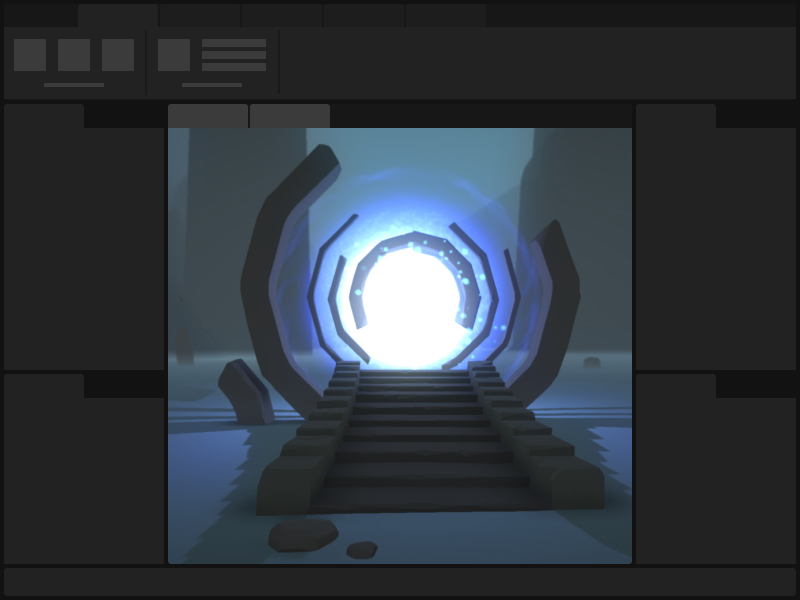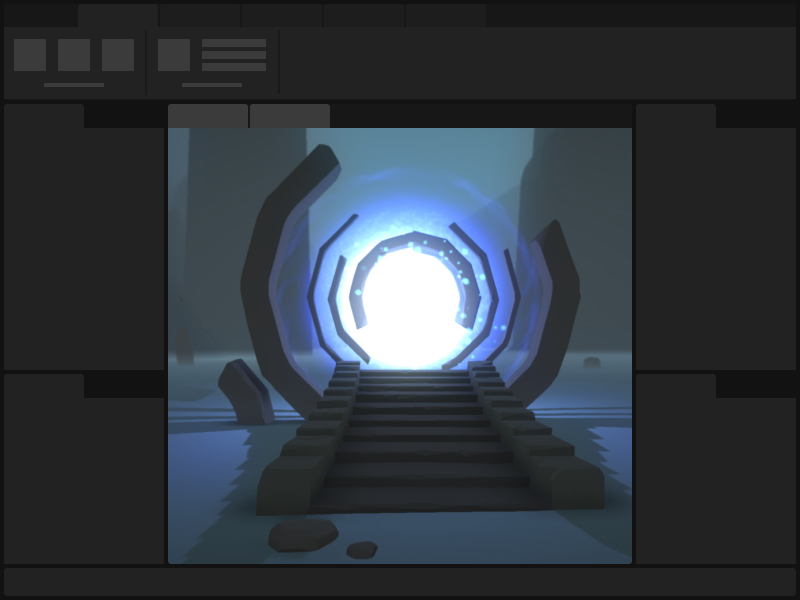Create on Roblox
Learn with documentation and resources for all creators.
Start Creating
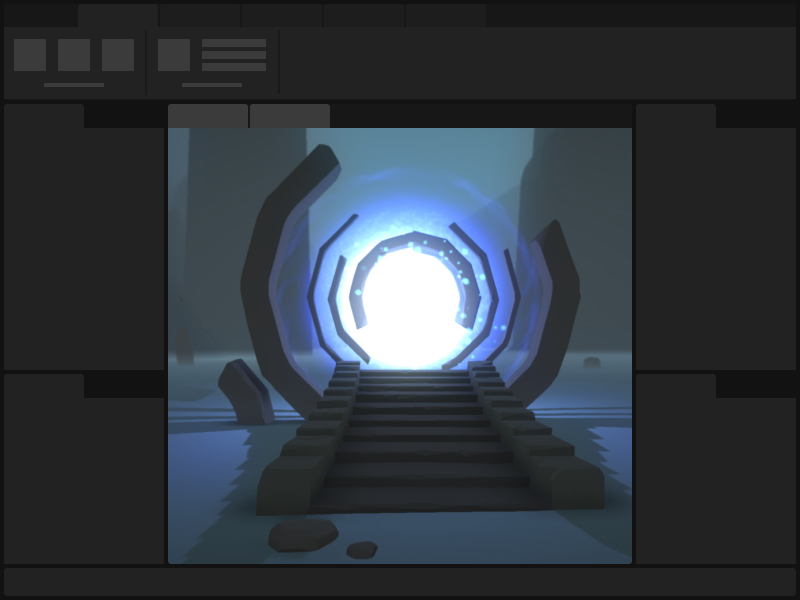
Roblox StudioBuild your experiences in Studio, our all-in-one IDE, and deploy to a wide variety of devices.

Creator DashboardManage and analyze
all your experiences in one convenient place.