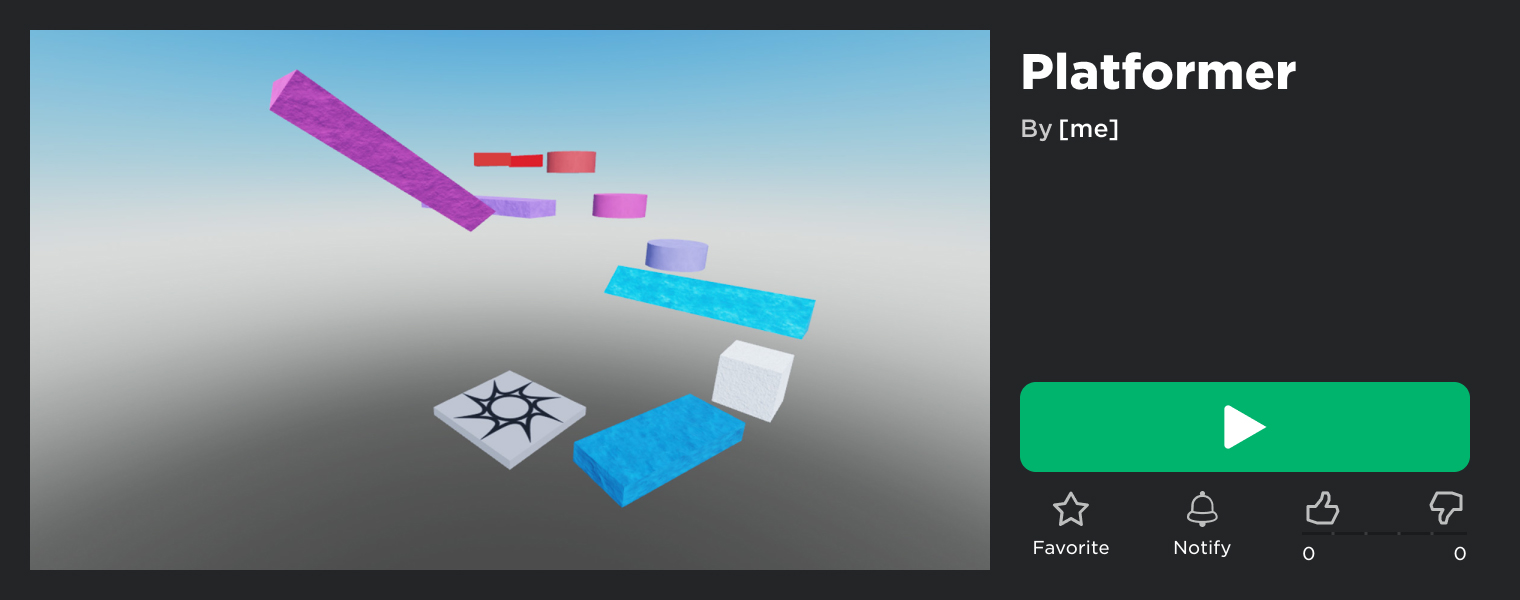This tutorial explains the basics of Roblox Studio by building, playtesting, and publishing a simple platformer experience. Follow each section and learn how to:
- Create the foundation of your platformer using one of Studio's bundled templates.
- Navigate around the 3D viewport to see the environment from every angle.
- Create platforms for players to traverse using Studio's primary building blocks.
- Playtest and troubleshoot your experience.
- Make your experience available for everyone on Roblox to play.
Creating a New Experience
Roblox Studio, a free application available on Windows and Mac, is the essential building tool for Roblox experiences.
With Studio open, create a new place by pressing CtrlN on Windows or ⌘N on Mac. Alternatively, click the Baseplate template under the All Templates tab.
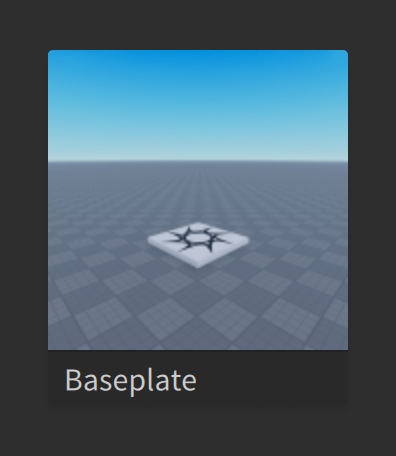
The Baseplate template consists of a spawn location where player characters appear in the world when they enter the experience, as well as a wide open baseplate floor.
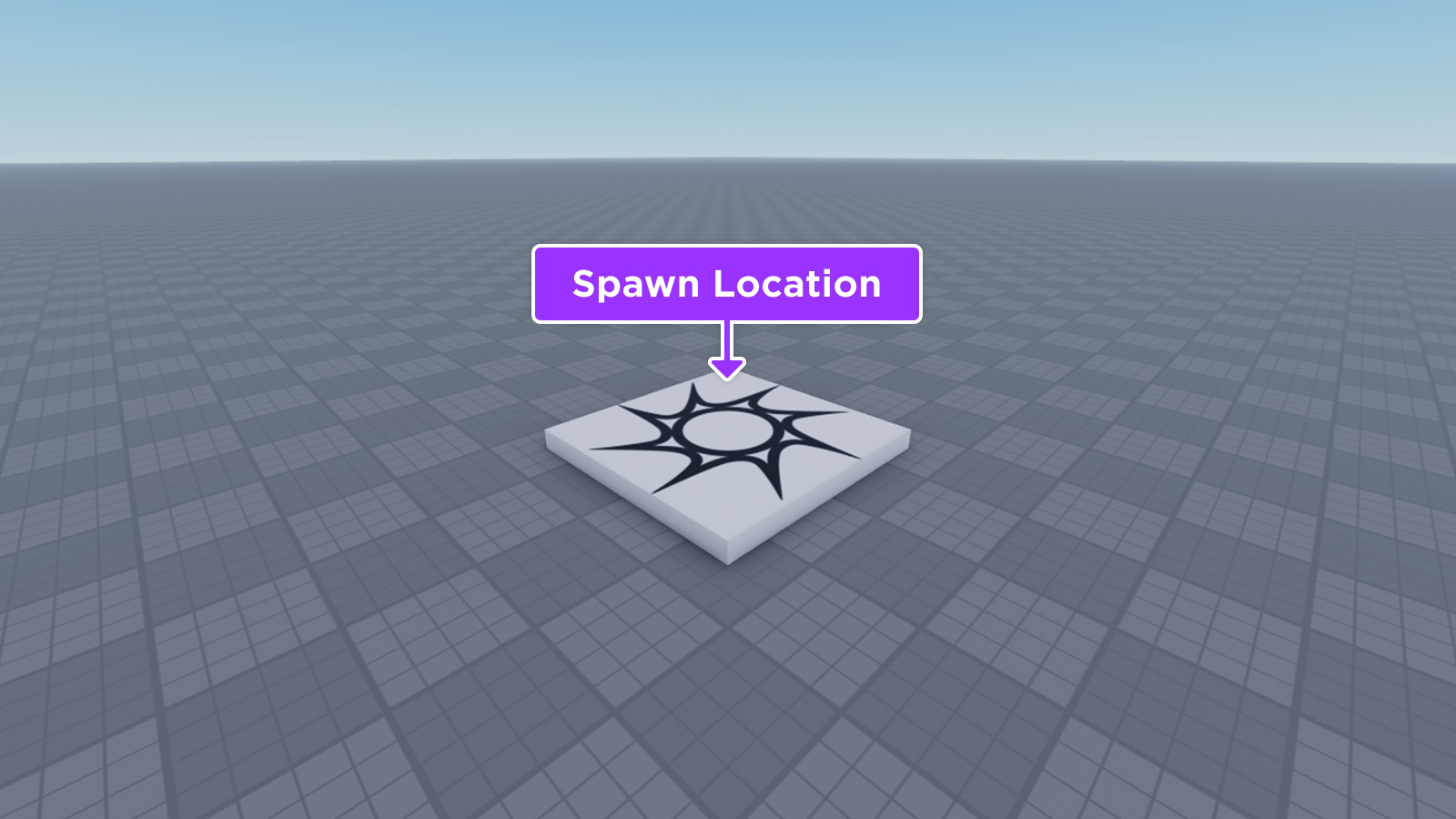
Moving the Camera
With the new place open in Studio, click inside the 3D viewport and use the following keyboard/mouse controls to look around.
| Key/Shortcut | Action |
|---|---|
| W A S D | Moves the camera forward, left, back, or right |
| Q E | Moves the camera down or up |
| Shift | In combination with any movement key, changes the camera speed |
| F | Focuses the camera on a selected part |
| Right Mouse Button | When pressed, dragging the mouse moves the camera view around |
| Mouse Scroll Wheel | Zooms the camera in or out |
| Middle Mouse Button | When pressed, dragging the mouse pans the camera |
Building Your Experience
When you're comfortable navigating the viewport with the camera, you can begin building your experience by adding platforms of different shapes and colors for players to jump between.
Inserting Parts
A Part is Roblox's primary building block. You can move, resize, and rotate parts, as well as customize their appearance, such as their color and material. There are five different part types that you can insert through the Parts section of the Home or Model tabs:
 |  |  |  | 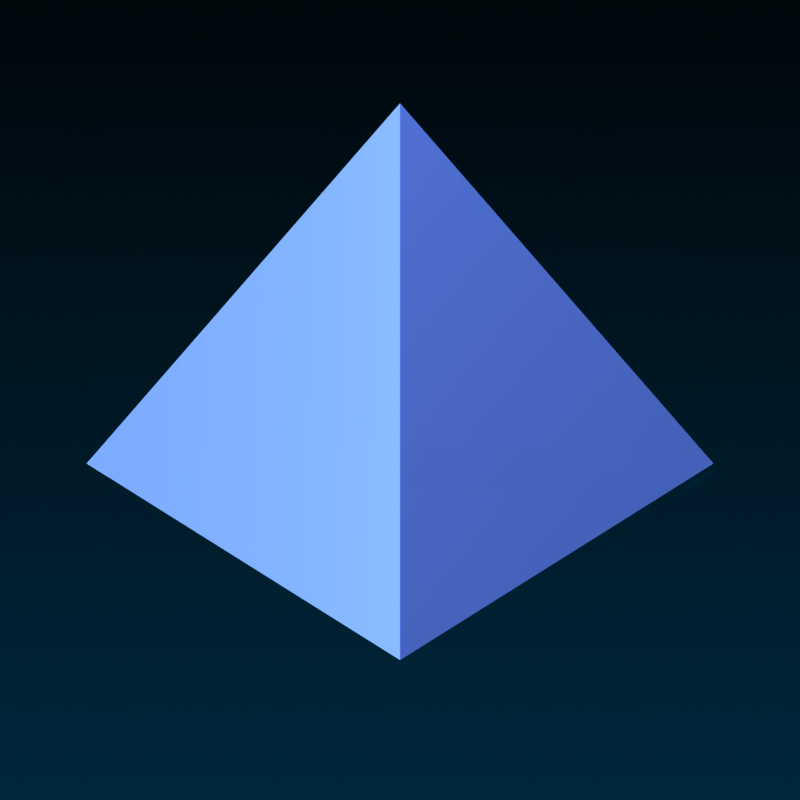 |
To insert a part:
In the menu bar, select the Model tab.

Under the Part button, click the dropdown arrow to reveal the part type picker and choose a part type.
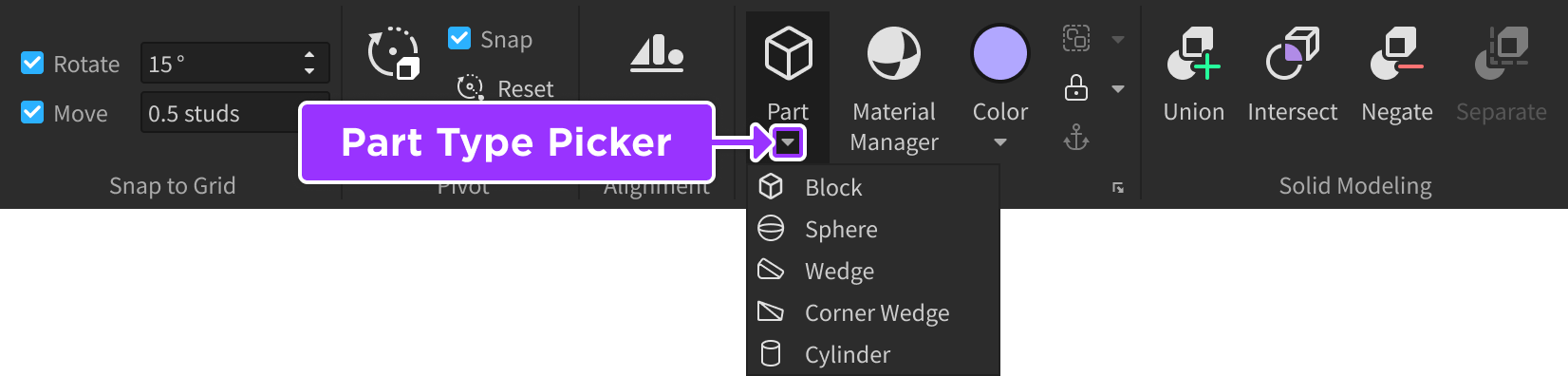
Click the button to insert a part of the chosen type into the world.


Selecting Parts
Inserted parts are automatically selected, and you can select parts at any time with the Select tool. Hovering over and clicking a part selects it, and you can select multiple parts by holding Shift, Ctrl, or ⌘ as you hover over and click them.

Moving Parts
The new part is the first "platform" that players will jump to from the spawn location, so you should move it further away. By default, parts move incrementally by studs, the basic measurement unit in Roblox.
With the newly inserted part selected in the 3D viewport, toggle on the Move tool.

Click and drag the arrow that's pointing in the direction you want to move the part. Remember that this is the first platform players will jump to, so you should move it just slightly away for an easy first jump.

If you want to adjust the default snapping increment, change the Move field value in the Snap to Grid section. Alternatively, you can disable move snapping by toggling off the checkbox next to Move.

Scaling Parts
Similar to moving, parts scale along the X, Y, and Z axes. You can make a part larger or smaller by using the Scale tool.
With the platform part still selected in the 3D viewport, toggle on the Scale tool.

Click and drag the handles to scale the part up in size, making the platform easier for players to land on from the first jump.

Rotating Parts
Similar to moving and scaling, parts rotate around the X, Y, and Z axes. By default, parts rotate incrementally by degrees.
With the platform part still selected in the 3D viewport, toggle on the Rotate tool.

Click and drag a circle to rotate the part in that direction.

If you want to adjust the default rotation increment, change the Rotate field value in the Snap to Grid section. Alternatively, you can disable rotation snapping by toggling off the checkbox next to Rotate.

Customizing Colors and Materials
The fastest way to recolor a part is through the hexagonal color picker accessible through the small dropdown arrow under the Color button. By default, picking a color applies it to all selected parts. Alternatively, you can apply a chosen color as a painting tool by toggling on Color Action as Tool and clicking specific parts in the 3D viewport.


You can also customize a part's material to simulate real-world materials such as wood, glass, or fabric. A part's material affects both its visual appearance and its physical traits; for example, the Concrete material is heavier than the Plastic material, so a concrete brick will have higher density than a plastic brick and sink faster in water.
To apply different materials to parts:
Open the Material Manager.

In the 3D viewport, select one or more parts.
In the Material Manager palette, hover your mouse over the desired material (you don't need to select it) and click the Apply to Selected Parts button.


Completing the Course
Using the skills and tools you've learned so far, build out the course with several more platforms of varying shapes, sizes, rotations, and colors/materials.

Anchoring Parts
If you playtest the platformer now, you'll notice that gravity pulls each new part down to the baseplate.
Since platforms should remain fixed in space, you'll need to anchor each part that you insert into the world.
In the 3D viewport, select each of the platform parts you've inserted into the world.
Toggle on the Anchor option in the Parts section.

Deleting the Baseplate
If you playtest your experience right now and miss a jump, your character will land safely on the baseplate. To provide a consequence when players miss a jump, you can delete the baseplate, forcing them to restart from the spawn location each time.
Expand the top-level Workspace tree, locate the Baseplate object, and select it.

Press Delete. The course now floats in an empty sky.

Playtesting the Course
Playtesting is a vital step before publishing any experience because you need to verify that players can reach the final platform. When you playtest your platformer, consider its difficulty and how that might affect the typical player's experience.
To playtest your experience, click the Play button (F5) in the menu bar.

While playtesting, you can use the same controls as a default Roblox experience:
| Control | Action |
|---|---|
| W A S D | Run forward, left, back, or right |
| Spacebar | Jump |
| Right Mouse Button | When pressed, dragging the mouse moves the camera view around |
| Mouse Scroll Wheel | Zooms the camera in or out |
To stop playtesting, click the Stop button (ShiftF5) in the menu bar.

Publishing an Experience
When you're ready to showcase your experience, you can publish it to allow other players on Roblox to test it. To publish your experience:
In the menu bar, select File → Publish to Roblox.
In the popup window that opens, fill in the following fields:
- Name — A name for the new experience.
- Description — A summary of what a player should expect from the experience.
Leave the other fields as their defaults, then click the blue Create button near the bottom of the window.
Navigate to the Creator Dashboard.
Hover over the experience's tile, click the ⋯ button, and select Make Public.
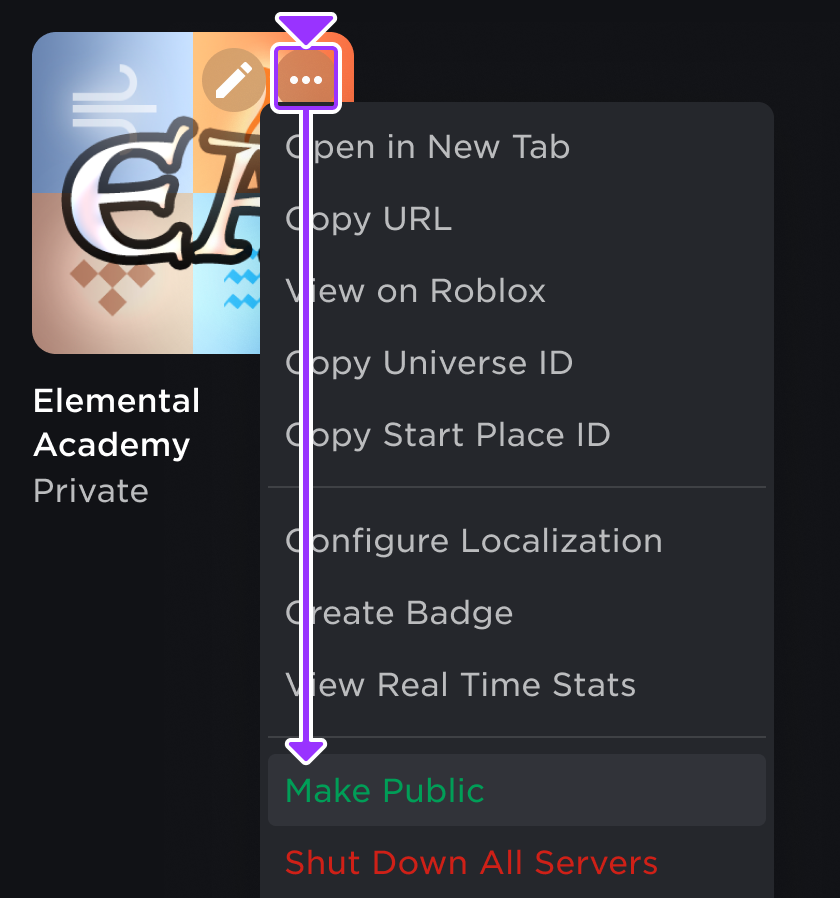
Hover over the tile again, click the ⋯ button, and select Copy URL.

Share the copied URL with others via social media or similar, as a direct link to your experience's landing page featuring a play button.