The Creator Store is where you can find all assets that are made by Roblox and the Roblox community for the Roblox community to use within their experiences, such as models, images, meshes, audio, fonts, videos, and plugins.
You can create and publish models, images, meshes, and plugins to the Creator Store for others to use as long as you are the original creator, and it adheres to Roblox's Community Rules and Terms of Use. If you have a seller account, you can also sell your plugins to other creators.
Asset Moderation
Roblox performs both human and automated asset moderation on a proactive and reactive basis to ensure assets adhere to the Community Rules, Terms of Use, and Digital Millennium Copyright Act (DMCA). If any asset violates these moderation policies, such as including discriminatory or adult content, the Moderation team flags and removes the asset to protect users from harmful or non-compliant content. This process generally happens within a few hours after you upload the asset.
In addition, the Creator Store restricts use of the following practices to ensure asset safety:
- Requiring remote assets, including require(assetId), loadstring, InsertService.LoadAsset, and ModuleScript.LinkedSource. Assets that may look useful on the surface could load another "virus" asset at runtime.
- Including obfuscated code. For publicly-shared assets, it's important for creators to understand what they are putting into their experiences. If code is obfuscated, creators cannot trust that the script is only doing what it should be doing.
Opening Creator Store
To open the Creator Store:
Navigate to the View tab of the menu bar in Studio.
Finding Assets
With millions of assets available, it's helpful to narrow the search results to find exactly what you are looking for. To find a specific asset:
In the top-left corner within the Creator Store tab, select the filter dropdown and choose an asset filter category.
(Optional) In the top-right corner, select the filter icon. The All Views and Creator filter display.
- To view an individual creator's assets, enter a specific creator's username within the Search for users field.
- Click the Apply button.
In the Search field, type what you want to find and select the search icon.
The Creator Store curates a selection of assets according to your filters.
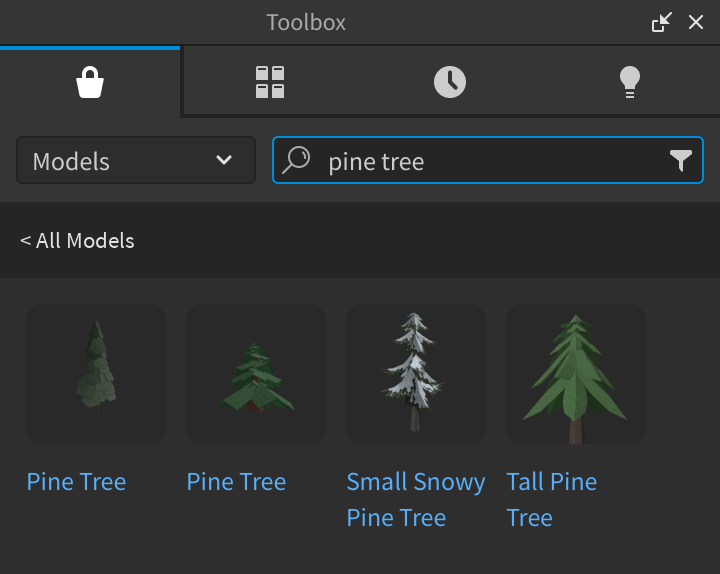
Community Ratings
In addition to the Creator Store's filters, you can view an asset's community approval when you hover over its tile. There are four asset community ratings:
- Gray - The asset has minimal data for the Creator Store to determine community confidence.
- Red - The asset has low community confidence.
- Yellow - The asset has moderate community confidence.
- Green - The asset has high community confidence.
Trusted Reviews
Users can now leave reviews on Creator Store assets in addition to the currently available thumbs up or down ratings. To improve reliability and ensure authentic feedback, only users that acquire the asset are able to submit reviews. After submitting a review:
- Asset creators can respond to reviews, closing the feedback loop.
- The community can mark reviews as helpful for future users.
Adding Assets to Experiences
To add assets to your experience from the Creator Store:
Find the asset you want to add to your experience.
Either click the asset or drag-and-drop it from the Toolbox into the viewport.
Publishing and Selling Assets
Publishing assets to the Creator Store is the only way to make your assets publicly available to all creators to use within their own experiences in Studio. You can publish any mesh or image that you have imported through the Asset Manager, or any model or plugin that you have uploaded to your inventory.
You can also choose to sell plugins on the Creator Store for United States Dollars. Roblox offers a market-leading revenue share for these sales, as only taxes and payment processing fees are deducted. For more information, see Selling on the Creator Store.
Verifying Your Account
In addition to being able to publish more of each asset type, verifying your account ensures that your assets are visible to creators, as the default option for discoverability for assets on the Creator Store is reserved for verified accounts. In order to verify your account, you must:
- Be at least 13 years of age.
- Have a government-issued photo ID with your picture on it, such as a driver's license, passport, or residency permit.
- Have a mobile device with a camera that can take photos of your face and ID.
For information on how to verify your account either through a government-issued ID or through a phone number, see Account Verification.

