The Game Settings window contains all Studio-level settings and customization options for Roblox experiences, including settings for permissions, monetization, security, and localization. You can access it from the Home tab of the toolbar.
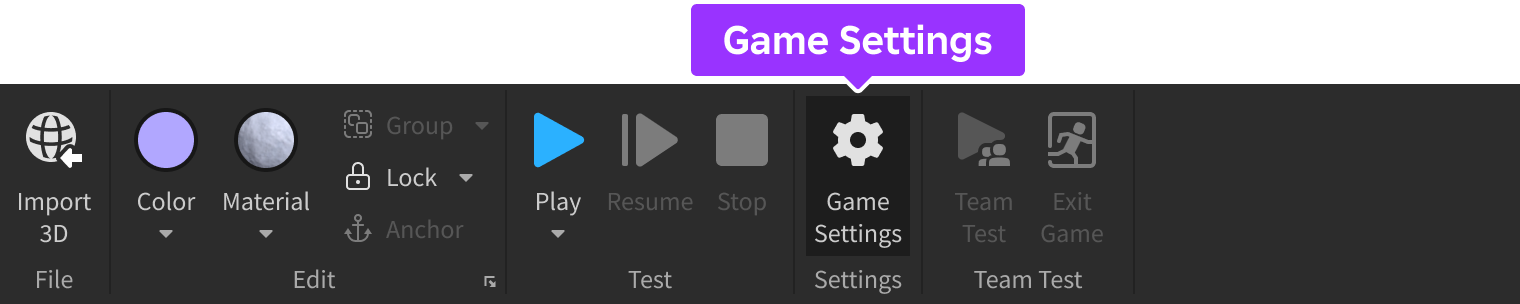
Basic Info
The Basic Info tab contains general settings for an experience, such as its name, description, and promotional images.
| Setting | Description |
|---|---|
| Name | The experience's title. |
| Description | A description of the experience that describes what a potential player should expect. |
| Age Recommendation | Experience Guidelines provide information on the experience's main page about what kind of content the experience contains. |
| Game Icon | Lets you upload an icon to represent your experience. |
| Screenshots & Videos | Lets you upload promotional thumbnails. |
| Genre | The genre that best describes your experience. |
| Playable Devices | Lets you enable each applicable device that supports your experience. |
Communication
| Setting | Description |
|---|---|
| Enable Microphone | Enables voice-eligible users to use voice chat within your experience. See Chat with Voice for more information. |
| Enable Camera | Enables eligible users to animate their avatar with their camera in your experience. See Animate Your Avatar for more information. |
Permissions
The Permissions tab lets you control the audience for your experience.
| Setting | Description |
|---|---|
| Playability | Sets which users can access the experience. |
Monetization
The Monetization tab contains settings that let you monetize your experience.
| Setting | Description |
|---|---|
| Badges | Lets you create and manage all badges for your experience. |
| Paid Access | Lets you enable paid access. |
| Private Servers | Lets you enable private servers. |
| Developer Products | Lets you create and manage all developer products for your experience. |
Security
The Security tab contains settings related to network communication, sales, and teleports.
| Setting | Description |
|---|---|
| Allow HTTP Requests | Allows experiences' servers to issue requests to remote servers via HttpService. |
| Enable Studio Access to API Services | Lets Studio access API services. This setting is useful for testing the implementation of services like data stores. |
| Allow Third Party Sales | Lets players purchase items from third parties. When this setting is disabled, all purchase prompts from assets you own will continue to work while purchase prompts from assets published by other users or groups will fail. |
| Allow Third Party Teleports | Lets players teleport to other experiences. |
Places
The Places tab contains place-specific settings.
| Setting | Description |
|---|---|
| Create | Lets you create a new place within your experience. |
| ⋯ | Opens a pop-up menu with options to Configure Place (edit place-specific settings such as the maximum number of players), or Version History to view, download, and open any previous version of the experience. |
Localization
The Localization tab contains language settings related to localization both within the experience and in the cloud.
| Setting | Description |
|---|---|
| Source Language | Lets you choose the language that you used to create the experience. |
| Automatic Text Capture | Automatically captures text from the experience's UI while users are accessing the experience. |
| Use Translated Content | Enables translated content within the experience. |
| Automatic Translation | The languages for which you'd like to enable automatic translation. |
Avatar
The Avatar tab includes global settings for all users' avatars while they are in the experience.
| Setting | Description |
|---|---|
| Presets | Sets the options lower in the tab to presets for Default, Classic Scale, Full Classic, Rthro, or Player Choice. |
| Avatar Type | Sets the default avatar type to either R6, R15, or Player Choice. |
| Animation | Sets the default animation to either Standard or Player Choice. |
| Collision | Sets the collision type to either the Outer Box or Inner Box. |
| Scale | For R15 avatars, options to customize body type, height, width, head size, and proportions. |
| Body Parts | Lets you override a user's default body part type to a custom ID. |
| Clothing | Lets you override a user's default classic clothing ID to a custom ID. |
World
The World tab includes global settings for the experience, such as gravity, character jump behavior, and walk speed.
| Setting | Description |
|---|---|
| Presets | Sets the options lower in the tab to presets for Classic, Realistic, or Action. |
| Gravity | Sets the overall world gravity in studs per second² (note the meters per second² equivalent in parentheses). |
| Jump | Sets either the humanoid jump height in studs or the jump power in studs per second. Note how adjusting this value changes the max jump distance in relation to the walk speed. |
| Walk | Sets the humanoid walk speed in studs per second. Adjusting this value changes the max jump distance in relation to jump height or power. |
| Slope | Determines the maximum slope angle that humanoids can climb. If the angle of a slope is greater than this value, the humanoids will slide down the slope. |
Other
The Other tab includes settings that are typically reserved for special situations, such as collaborative scripting and shutting down all servers.
| Setting | Description |
|---|---|
| Enable Drafts Mode | Enables asynchronous, drafts-based script editing in a collaborative session. |
| Shutdown All Servers | Shuts down all servers currently running the experience. |